Configuring server templates
With the arrival of version 0.93 of GLPI, it is possible to manage datacenters and bays. We will see in this tutorial how to configure the server models to put them to the right number of U and put the images corresponding to the model.
By default all servers are 1U and your array should look like the image below, the form for adding server images is at the model level and not the computer itself
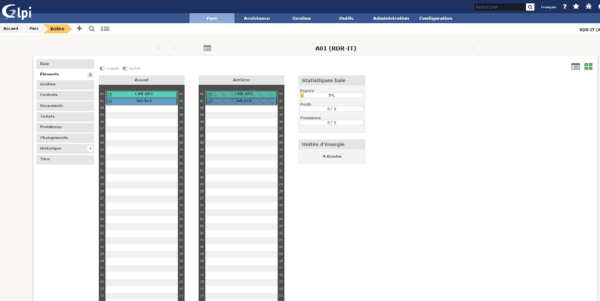
1. Once connected to your GLPI, go to the list of computers and click on the server you want to configure 1.
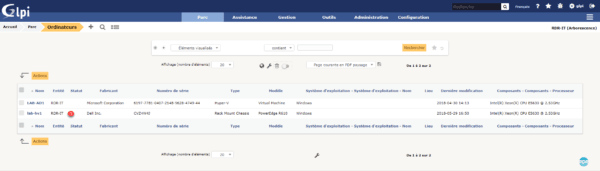
2. On the server details, click on i 1 to go on the model detail.
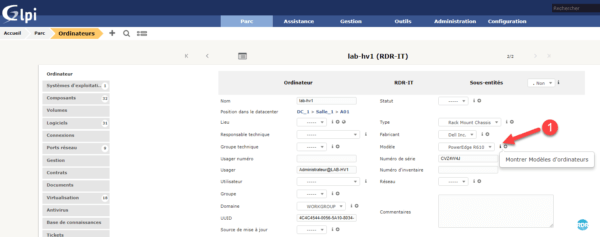
3. U, weight and image information is found on the model information. The advantage is that if you have the same server model multiple times, you have to do it once. Edit template information 1, add your images 2 and click on save 3.
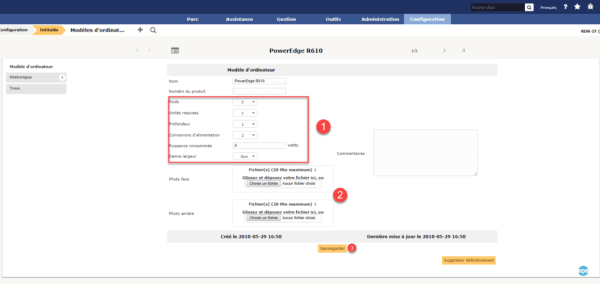
4. If you have add photos, the template page should be like this :
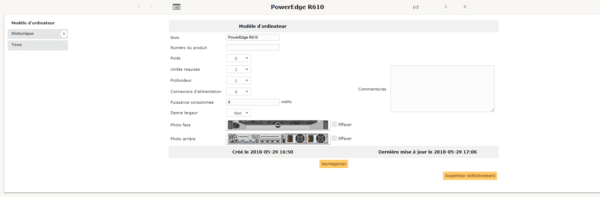
5. Return to managing your array, your server should be visible with the image.
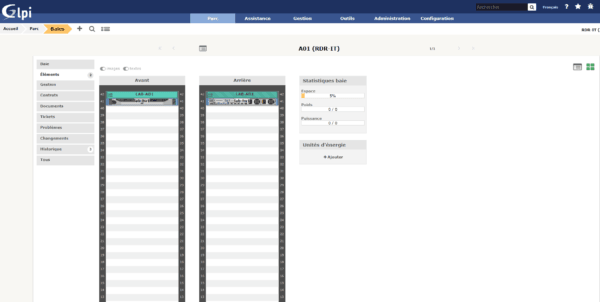
You will find images for your models of servers and equipment here (vss to png).