Installing roles for DirectAccess
On the Windows Server dedicated to DirectAccess, from the Server Manager launch the Role Installation Wizard by clicking Add Roles and Features 1 .
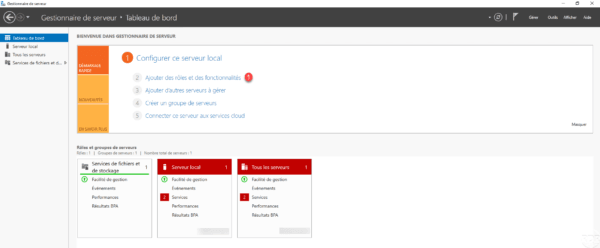
When launching the wizard, click Next 1 .
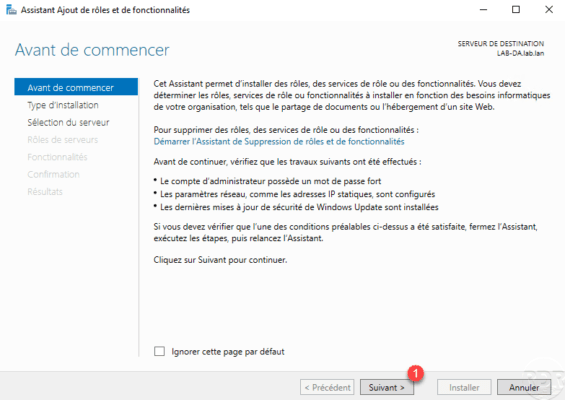
Select Role Based Installation or 1 Functionality and click Next 2 .
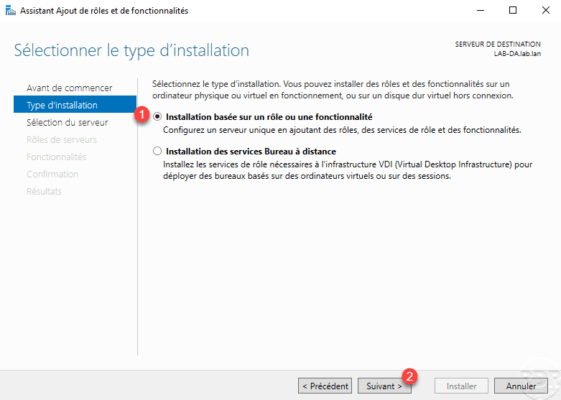
Choose server 1 and click Next 2 .
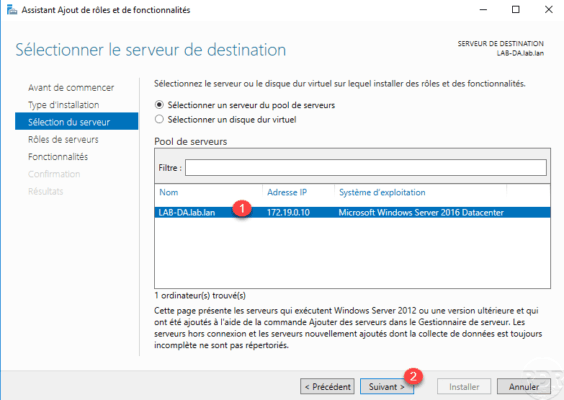
Check the Remote Access 1 role then click the Next 2 button.
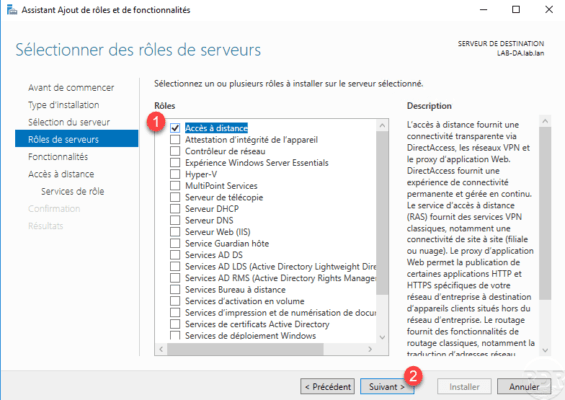
Skip the features by clicking Next 1 .
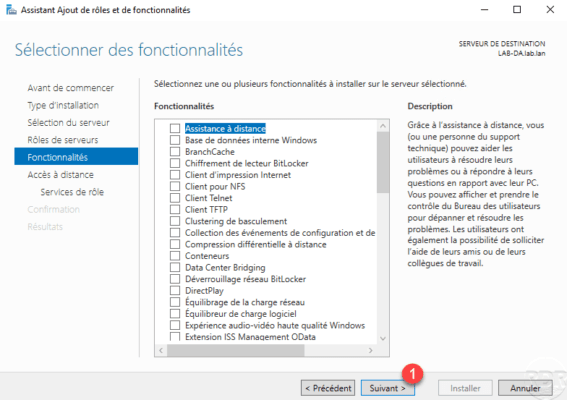
A summary of the Remote Access role is displayed, click Next 1 .
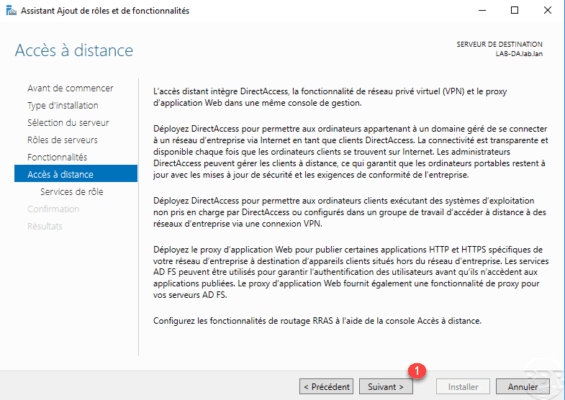
Check the box DirectAccess and VPN (remote access) 1 .
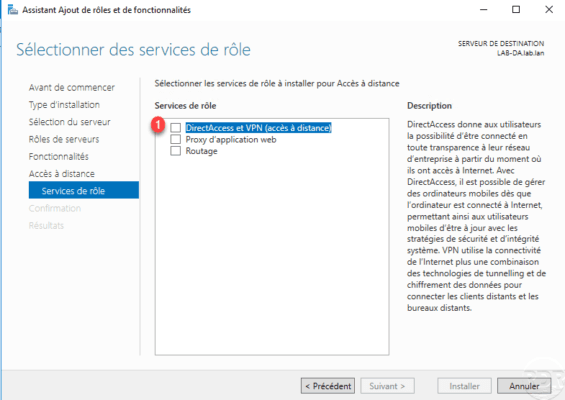
Click Add Features 1 to install the dependencies required for the DirectAccess and VPN roles.
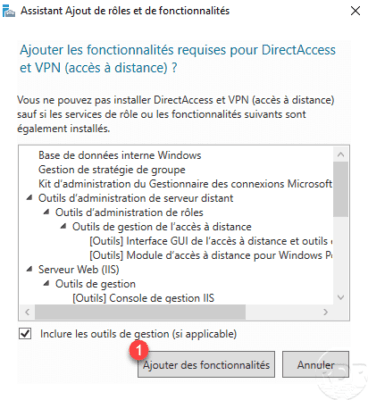
The box is checked, click Next 1 .
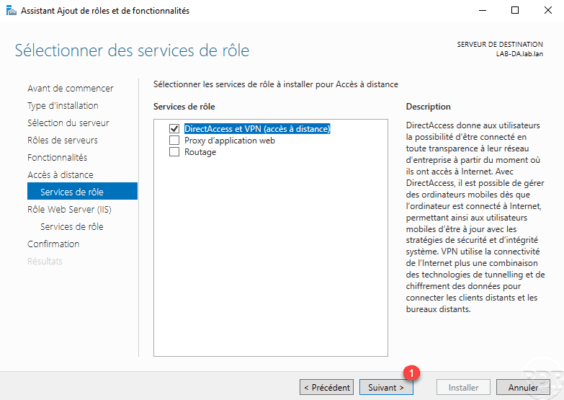
Pass the IIS role summary by clicking Next 1 .
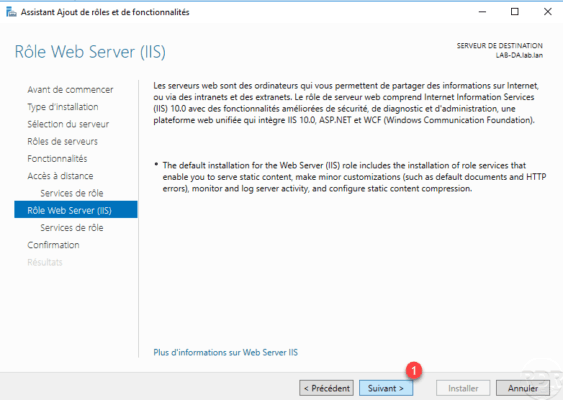
Click Next 1 again to switch to the IIS role services.
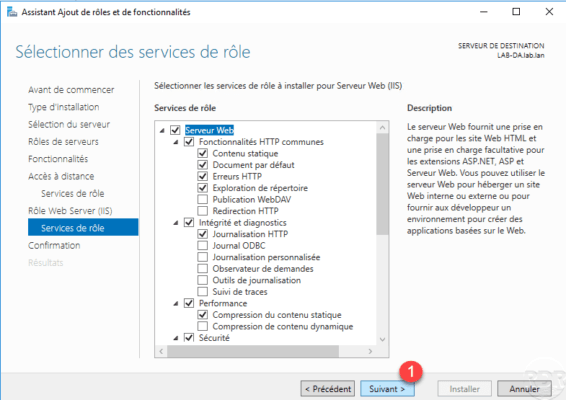
Click on Install 1 .
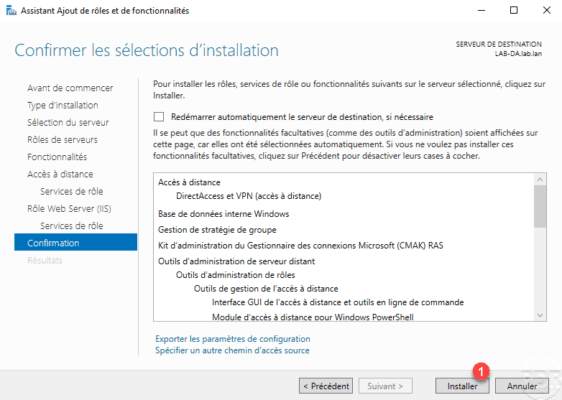
Wait while installing DirectAccess …
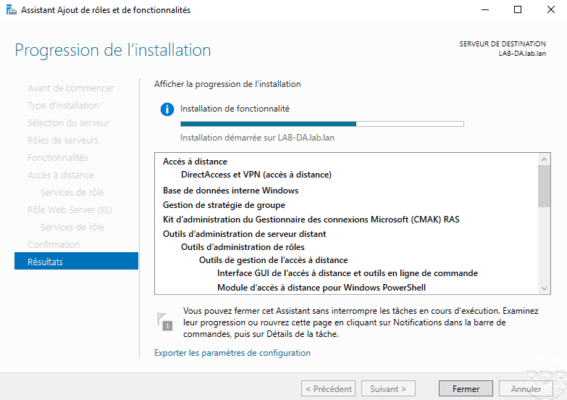
The installation completed, exit the wizard by clicking Close 1 .

Now the remote access role is installed, we will move to the DirectAccess configuration.